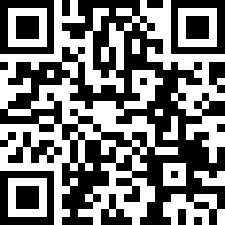Make Your Own MS Access Switchboard With the Tab Control
Several years ago when I started using MS Access regularly for my personal use, I used the Access built-in switchboard (sort of a main menu or table of contents) to organize my forms, reports and other objects. The Access-generated switchboard was a convenient way to create a special form that used macros to open various objects; it look nice and was easier than creating something from scratch. The Access switchboard worked for a while, but as I added more forms and reports, categories and subcategories, it became clear to me that the built-in switchboard was more trouble than it was worth.
Consequently, I created my own switchboard, using a splash-page style form containing several command buttons, each button opening a form or report.
When I started designing graphics for Zazzle, of course I created a new database for my store and steadily started adding tables, forms, reports, queries, and modules. By this time, I had upgraded to MS Access 2007, which has a Navigation Pane that makes it easier to organize objects. Still, I needed a switchboard for those forms and reports that I used most often.
This weekend I decided to re-think my switchboard design, the old splash-page style was clunky and ugly. I was constantly adding new forms, reports, categories, and subcategories, which meant adding buttons to my ever-expanding switchboard. When I decided to open a new store (Holiday Planet), that meant creating a separate switchboard. Each new button made the switchboards less effective, harder to update and less pleasant to look at.
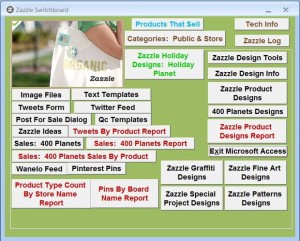
The Old Switchboard: unattractive, hard to use, and difficult to update…
After some research, I found an example on YouTube of a very stylish and sleek Main Menu(https://www.youtube.com/watch?v=V1o4HVfiilU) designed by Small Biz TLC. The video is well-done and their menu/switchboard is very impressive. They even provide sample code in the comments section of the video.
Stylish Tab Control
Small Biz TLC’s basic idea is to use the tab control but style it so that it is easy to use and nice to look at. The main menu is created by putting a tab control on a form and hiding the tabs (choosing ‘None’ on the tab control Style property). Labels on the left side of the form are used to access the different tab pages. Each tab page contains buttons that open objects (forms, reports, tables, etc).
I liked Small Biz TLC’s stylistic aspects (hiding the tabs and making the labels and buttons transparent), but I couldn’t make their sample code work. Luckily, I found a post on Stack Overflow—Grouping controls together on an Access form—that explained how to effectively manipulate controls through a loop using custom collections and tags.
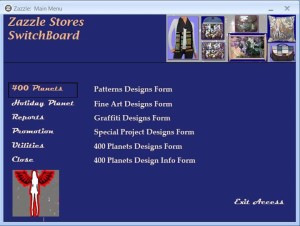
Here is my new Menu-Style Zazzle Switchboard. By clicking the labels on the left, submenus appear on the right.
I copied their sample code and after making a few adjustments, I had a brand new Switchboard/Main Menu for my Zazzle database. The new Switchboard is easier to use and more visually appealing. Hopefully, it will be easier to maintain and update.
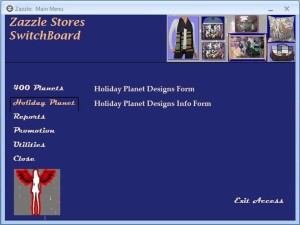
Notice how the appearance of the clicked label changes, its color changes to orange and its border appears.